How do I sign into Adobe Creative Cloud
These instructions were written assuming that you are signed into Chrome with your ESC Google account and that Chrome is set as your default browser.
Click on the start button.
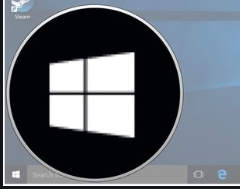
Type Creative Cloud. and then left-click on Adobe Creative Cloud.
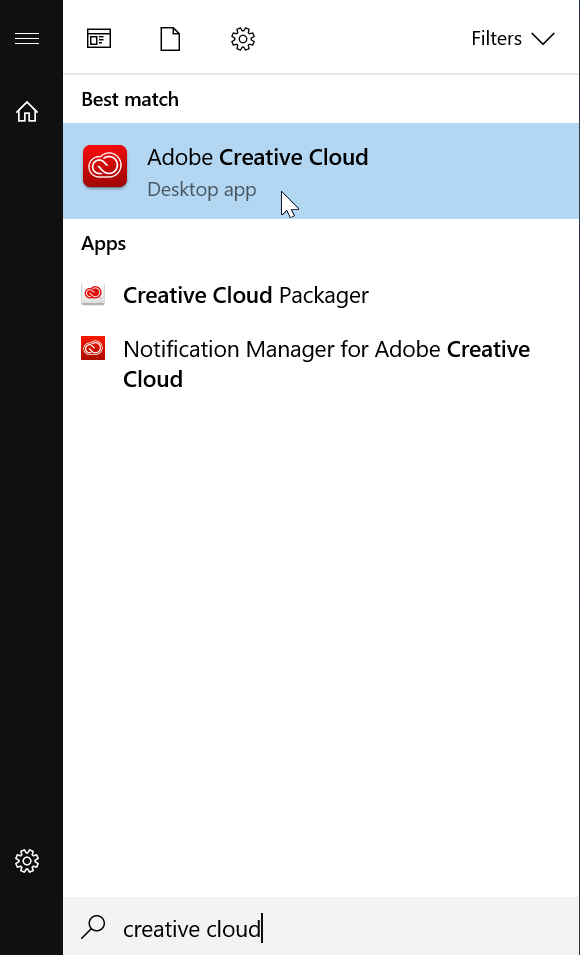
On the sign in page for Adobe Creative Cloud, click the Continue with Google button.

Chrome should open at this point asking you to authenticate using your ESC18 Google account. Select it, and allow Adobe access if prompted.
Once authenticated, you should be prompted to close the tab in Chrome and return to Adobe Creative Cloud.
(Depending on the version of Adobe Creative Cloud currently installed on your computer, the desktop application may auto-update and restart. If prompted for administrative credentials, please let us know.)
After signing into Adobe Creative Cloud, licensing for currently installed Adobe products will automatically be updated. While signed into Adobe Creative Cloud, you should be able to update currently installed Adobe products, and install other available Adobe Products, without the need for administrative credentials.